Instalace softwaru
Tento článek vám pomůže snadno nainstalovat software.
Krok 1: Získejte software z webu nebo z jednotky USB.
Krok 2: Nainstalujte software.
(1) Otevřete soubor a dvakrát klikněte na „installer“ a poté nainstalujte

(2) Kliknutím na „Povolit“ a „Vlastní nastavení“ nainstalujete „Pandacenter a Panda“
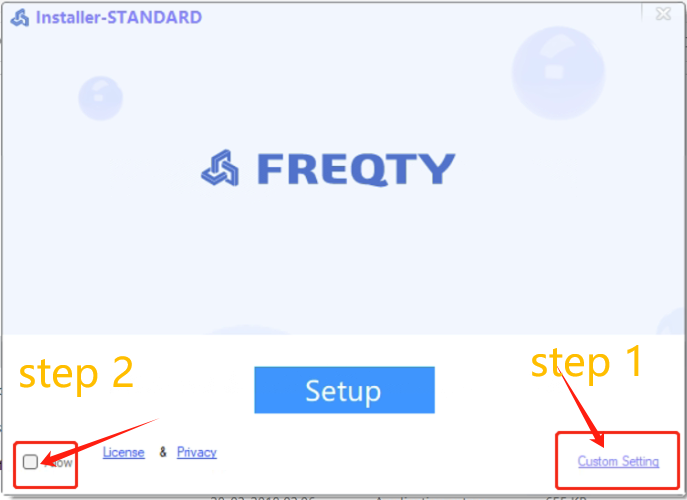
***Upozornění: Počítač se může po kliknutí na „installer“ automaticky restartovat. Po restartování počítače najděte soubor a poté znovu klikněte na "installer".
Krok 3: Nastavte notebook a opravte ostatní kliknutím na „Nástroj Detekce“, dokud nebude vše v pořádku.

Krok 4: Restartujte notebook