Otherwise, you don't need do it if the color is normal.

Method 1:
Turn to the calibration page and turn on the scanner, then click "default". The color will be reset to normal.
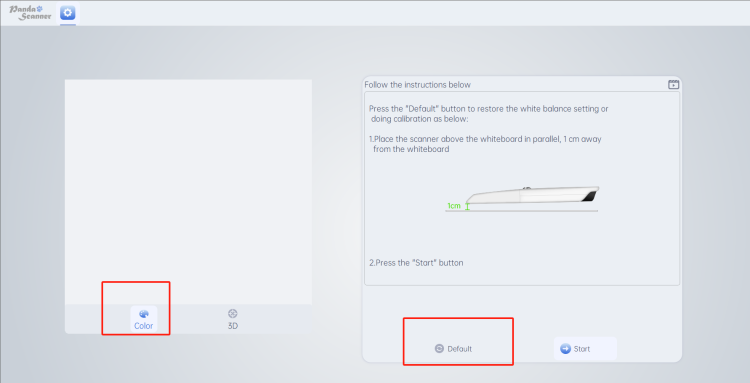
Method 2:
- Turn on the scanner with normal tip. Place the scanner on white paper within 1 cm distance.

2. Click “ start”. You'll see the color gets normal in the left frame.